Add features but don´t take away basic opperation
Using connected smart bulbs means the old and simple switch on the wall is useless. With smart bulbs you need an constant power for it to function corectly. Turning on and off a light using a wall switch is so common that it is hard to unlearn. You could use a sticky note over the switch offcourse to prevent people from using the switch. Another way is to hardwire the bulb(s) so that no matter the state of the switch the bulb(s) are connected. This leaves you with an useless switch on the wall but at least your automated lights will keep on working. You can remove the switch entirely if you like but that can be more work than it’s worth. And it can be usefull to be able to use a fysical switch in case of an automation not working for what ever reason.
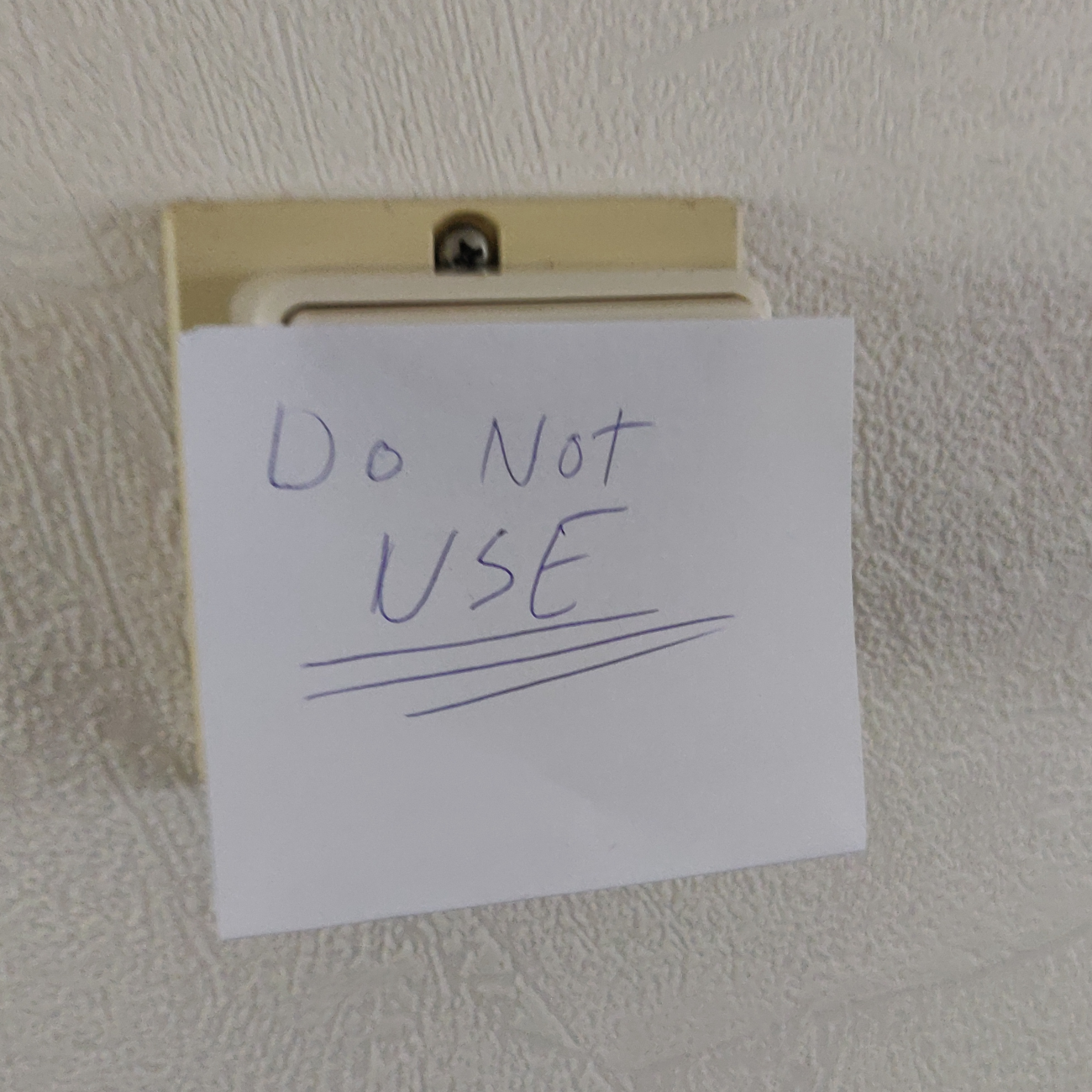
A sticky note on a switch
Smart bulbs vs smart switches
For the reasons above some would say use smart switches instead of smart bulbs this is sound advice but smart bulbs do offer extra functionality. The most smartbulbs have at least an dimming function which is also available in some smart switches (with dimmable bulbs). A lot of smart bulb also offer white spectrum and color cahnging. On the other hand a single smart switch could be used to control multiple dumb bulbs.
Choosing between smart bulbs or switches comes down to preference and availabilty both have there use cases. In most cases a combination can work best and that can give you the best user expeperiance.
How to choose a switch
Most manufacturers of smart systems also have smartswitches available. These typicaly come in three systems. Standalone, bheind the current dumb switch or replacing the switch. Typicaly these use the same protocol as the bulbs which is an whole other topic. The standalone switches are mostly battery powered and come in several forms some look like an remote others can be mounted on the wall. Built in or replacement switches come in battery powered and mains powered versions depending on the manufacturer.

Philips Hue’s version of a remote like dimmer.

Philips Hue switch module.
I choosed to go an other route in my hallway. I have an Philips Hue smart bulb which normaly runs on about 15 percent brightness this bulb is controlled by Home Assistant. At first the the switch controlling the light fixture was left in an on state but as it goes family who want to turn of a light would use the switch. Which led to not turning on the lamp automaticaly next time. To solve this I used an Shelly 1 a simple wifi powered relais. Instead of the default firmware I choosed to replace it with ESPHome I was using ESPHome for other projects and I really like it. The way I have it set up at the moment is in a detached switch state ie. the switch and relais are not coupled together. When flipping the fysical switch there is some logic running in the firmware which checks if:
- There is a Wifi connection
- The Shelly is connected with the API
- The internal relais is on
If all checks are true it then sends an service call to Home Assistant to turn on the bulb. As soon as one of the checks returns false it will toggle the internal relais.
The code
ESPhome uses yaml to configure the device below you’ll find the code running on the Shelly controlling my hal light.
the !secret are provided via an secrets file. I do have an function for double pressing to provide extra funtion. At the moment I am not using it yet it could be used to turn the light on at 100 percent and back to the default 15 percent. The service call and entity_id in the on_state block are from Home Assistant.
# Basic config
substitutions:
device_name: hal
device_description: "Shelly switch hal (detached)"
esphome:
name: ${device_name}
comment: "${device_description}"
platform: ESP8266
board: esp01_1m
wifi:
ssid: !secret wifi_ssid
password: !secret wifi_password
domain: !secret domain
manual_ip:
# Set this to the IP of the ESP
static_ip: !secret hal_ip
# Set this to the IP address of the router. Often ends with .1
gateway: !secret gateway
# The subnet of the network. 255.255.255.0 works for most home networks.
subnet: !secret subnet
# Enable fallback hotspot (captive portal) in case wifi connection fails
ap:
ssid: ${device_name} Hotspot
password: !secret hotspot_password
captive_portal:
# Enable logging
logger:
# Enable Home Assistant API
api:
password: !secret ota_api_password
ota:
password: !secret ota_api_password
# Enable Web server (optional).
web_server:
port: 80
# Text sensors with general information.
text_sensor:
# Expose ESPHome version as sensor.
- platform: version
name: ${device_name} ESPHome Version
hide_timestamp: True
# Expose WiFi information as sensors.
- platform: wifi_info
ip_address:
name: ${device_name} IP
ssid:
name: ${device_name} SSID
bssid:
name: ${device_name} BSSID
# Sensors with general information.
sensor:
# Uptime sensor.
- platform: uptime
name: ${device_name} Uptime
# WiFi Signal sensor.
- platform: wifi_signal
name: ${device_name} WiFi Signal
update_interval: 60s
- platform: homeassistant
id: hal_brightness
entity_id: light.hal
attribute: brightness
# Device Specific Config
output:
- platform: gpio
pin: GPIO4
id: relay
switch:
- platform: gpio
name: ${device_name} Relais
pin: GPIO4
id: shelly_relay
# after reboot, keep the relay off. this prevents light turning on after a power outage
restore_mode: ALWAYS_OFF
binary_sensor:
- platform: gpio
pin:
number: GPIO5
#mode: INPUT_PULLUP
#inverted: True
name: ${device_name} Schakelaar
on_double_click:
min_length: 50ms
max_length: 350ms
then:
- if:
condition:
and:
- wifi.connected:
- api.connected:
- switch.is_on: shelly_relay
# send double click event in case wifi and api are conncected
then:
- homeassistant.event:
event: esphome.hall_button
data:
title: hal double pressed
- logger.log: "hal double pressed"
# toggle relay in case either wifi or api are not connected
else:
- switch.toggle: shelly_relay
on_state:
then:
- if:
condition:
and:
- wifi.connected:
- api.connected:
- switch.is_on: shelly_relay
# send double click event in case wifi and api are conncected
then:
- homeassistant.service:
service: light.toggle
data:
entity_id: light.hal
# toggle relay in case either wifi or api are not connected
else:
- switch.toggle: shelly_relay
# internal: true
id: button